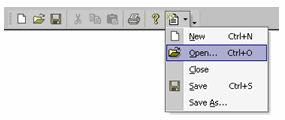CommandBars Articles and Tutorials
Add a splitter popup button that doesn't disappear
Author: Kirk Stowell
Platform: Visual C++ MFC
Platform: Visual C++ MFC
If you have created a splitter popup button as shown below, it will disappear when the ‘Reset Toolbar’ button is clicked.
pStandardBar->GetControls()->Add(xtpControlSplitButtonPopup, ID_BUTTON_POPUP);
If you use Customizable toolbars you must avoid dynamic creation of controls. You must use the ‘Control Sub classing’ technique. To add a splitter button do the following:
1. Add the button to your toolbar resource using the Visual Studio resource editor like so:
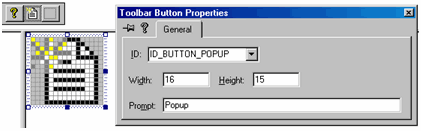
2. Using the resource editor, create a Popup menu with same command id as the toolbar button you just added.
3. Add the command handler ON_XTP_CREATECONTROL() to your CMainFrame message map.
BEGIN_MESSAGE_MAP(CMainFrame, CFrameWnd) //{{AFX_MSG_MAP(CMainFrame) ... //}}AFX_MSG_MAP ON_XTP_CREATECONTROL() END_MESSAGE_MAP() int CMainFrame::OnCreateControl(LPCREATECONTROLSTRUCT lpCreateControl) { if (lpCreateControl->bToolBar) { if (lpCreateControl->nID == ID_BUTTON_POPUP) { lpCreateControl->controlType = xtpControlSplitButtonPopup; return TRUE; } } return FALSE; }
4. Add the following line to your header file for CMainFrame:
afx_msg int OnCreateControl(LPCREATECONTROLSTRUCT lpCreateControl);
Application screen shot showing splitter popup button: